Configure user permissions
 Terpsy lets you control what staff can do in the "CRM," via user permissions. The CRM is the Terpsy module staff members log into (CRM stands for "Customer Relationship Management [software]"). Examples of permissions includes the ability to cancel a scheduled assignment, create an invoice, change a rate, etc.
Terpsy lets you control what staff can do in the "CRM," via user permissions. The CRM is the Terpsy module staff members log into (CRM stands for "Customer Relationship Management [software]"). Examples of permissions includes the ability to cancel a scheduled assignment, create an invoice, change a rate, etc.
Customize what your staff members are allowed to do
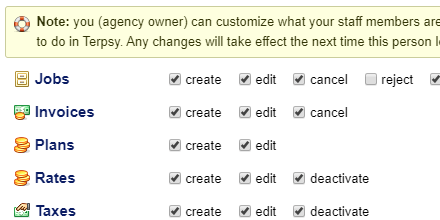 To control what a staff member can do, go to the users tab on the right, and double-click on that person to open his/her profile (same as clicking on the pencil icon).
To control what a staff member can do, go to the users tab on the right, and double-click on that person to open his/her profile (same as clicking on the pencil icon).
Scroll to the very bottom of the popup that opened, and you should list a list of checkboxes, just like on this screenshot.
Job permissions
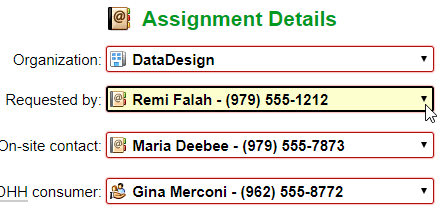 These checkboxes control what this user can do with assignments: if create is checked, she will be able to import interpreting requests as jobs, and create assignments from scratch (when receiving customer requests by phone or email, for example). Unless the edit checkbox is checked, that staff member will only be able to view jobs, without being able to make any changes to them. The cancel checkbox controls whether this user can cancel a job already entered into the system, while the reject checkbox controls if she can decline interpreting requests that were submitted from your website.
These checkboxes control what this user can do with assignments: if create is checked, she will be able to import interpreting requests as jobs, and create assignments from scratch (when receiving customer requests by phone or email, for example). Unless the edit checkbox is checked, that staff member will only be able to view jobs, without being able to make any changes to them. The cancel checkbox controls whether this user can cancel a job already entered into the system, while the reject checkbox controls if she can decline interpreting requests that were submitted from your website.
If the batch checkbox is checked, this staff member will be able to "batch-edit" jobs that belong to the same group (making one change that is applied to the entire series). This includes, for example, a recurring set of physical therapy sessions, a college class, a repeat doctor's appointment, etc.
Money permissions
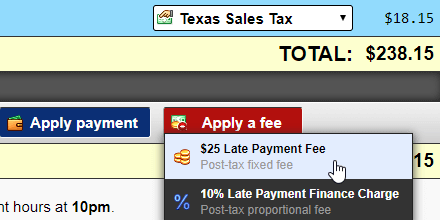 The three Invoices checkbox controls whether that user can create new invoices, edit existing invoices, or cancel them. Editing invoices includes applying discounts or fees, adding notes, publishing a draft, etc. (A cancelled invoices no longer appear to customers, and all jobs it contained are "released," and show up as unbilled.)
The three Invoices checkbox controls whether that user can create new invoices, edit existing invoices, or cancel them. Editing invoices includes applying discounts or fees, adding notes, publishing a draft, etc. (A cancelled invoices no longer appear to customers, and all jobs it contained are "released," and show up as unbilled.)
Authorized users can create new Plans, or edit existing ones. (Tip: each of your clients is assigned to a plan; each plan contains one or more rates. You can learn more about plans and rates.)
The three checkboxes next to Rates, Taxes, and Discounts / Fees control whether that staff member can create one of those, make changes to an existing rate / tax (etc.), or deactivate it.
People, Organizations, and Locations
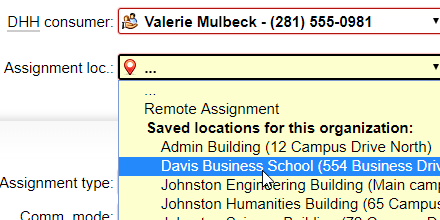 There are three permissions for each of those: Users, Organizations, Subaccounts, Contacts, Consumers, and Locations. The ability to create new ones, edit (make changes to) existing ones, and deactivate them. Note that an inactive object is not deleted, but will be hidden in some places, so that it can no longer be used as an option. Example: if a building is destroyed, you can mark that specific location as "inactive" so that it can no longer be picked when staff or clients schedule interpreting services from you.
There are three permissions for each of those: Users, Organizations, Subaccounts, Contacts, Consumers, and Locations. The ability to create new ones, edit (make changes to) existing ones, and deactivate them. Note that an inactive object is not deleted, but will be hidden in some places, so that it can no longer be used as an option. Example: if a building is destroyed, you can mark that specific location as "inactive" so that it can no longer be picked when staff or clients schedule interpreting services from you.
Terpsy settings
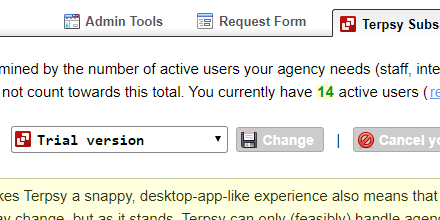 If the edit checkbox next to Settings is checked, the user will be able to change Terpsy settings. Otherwise, she will only be able to see them, which is often necessary to do their job. Note that certain settings are only visible to the agency owner, like your Terpsy subscription and plan.
If the edit checkbox next to Settings is checked, the user will be able to change Terpsy settings. Otherwise, she will only be able to see them, which is often necessary to do their job. Note that certain settings are only visible to the agency owner, like your Terpsy subscription and plan.
Tip: preventing former / terminated employees from accessing Terpsy
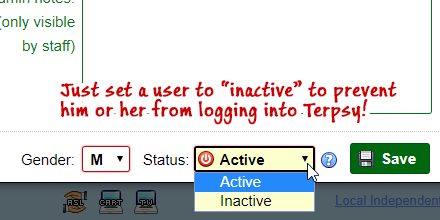 To prevent users from accessing Terpsy, just set their status to "inactive," using the dropdown next to the Save button in that same user popup. This doesn't just apply to staff members: an inactive interpreter / transcriber won't be able to log into their Job Manager, an inactive contact won't be able to log into their Account Manager, and an inactive deaf/hard-of-hearing consumer won't be able to log into their Schedule.
To prevent users from accessing Terpsy, just set their status to "inactive," using the dropdown next to the Save button in that same user popup. This doesn't just apply to staff members: an inactive interpreter / transcriber won't be able to log into their Job Manager, an inactive contact won't be able to log into their Account Manager, and an inactive deaf/hard-of-hearing consumer won't be able to log into their Schedule.
