Job billing options
 Terpsy will invoice jobs based on multiple criteria, like the customer's plan, the date-time / advanced notice you got when the assignment was scheduled (based on how you customized your rates), and other factors defined under your billing settings or invoice settings. But each job also has its own set of billing options.
Terpsy will invoice jobs based on multiple criteria, like the customer's plan, the date-time / advanced notice you got when the assignment was scheduled (based on how you customized your rates), and other factors defined under your billing settings or invoice settings. But each job also has its own set of billing options.
Invoicing options
 In the Job Editor, the billing section is in green, in the lower right corner. First, there are a few simple invoicing options:
In the Job Editor, the billing section is in green, in the lower right corner. First, there are a few simple invoicing options:
- Click the "Mark job as cancelled" link to cancel that job, including picking whether the assignment is billable or not.
- The "This job is billable" is checked by default. Uncheck if the assignment is a pro bono interpreting session (for example), and it won't appear in the list of invoiceable jobs.
- Checking the "This job was a no-show" checkbox has no effect on billing; it's just there to let fellow staff members know that the consumer did not show up.
- If you billed an assignment outside Terpsy, you can check the "This job has been invoiced" checkbox: the job will remain billable, but won't appear in your list of invoiceable jobs.
- Terpsy bills at your holiday rate any job on a date you picked as a billing holiday. To charge your holiday rate on any another date, check the "Bill this job at your holiday rate" checkbox.
Custom billing field
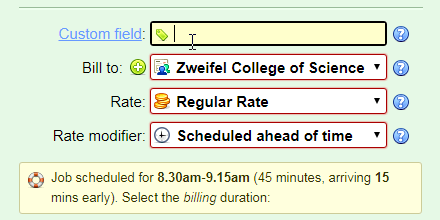 The custom billing field is one of three fields that can be named anything you like, and store any information you want.
The custom billing field is one of three fields that can be named anything you like, and store any information you want.
The content of this field can automatically be added to the line-item descriptions of your invoices. Please see the "Custom Fields" help page for more details.
Rate, modifier, and billing duration
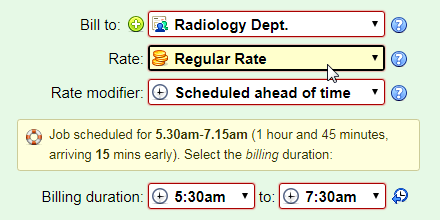 If you select a rate billed by hour or minute, Terpsy will automatically set the billing duration to either the scheduled duration or the rate's minimum duration, whichever is greater. Otherwise, manually pick the number of number of half-days / full-days / sessions you want to bill. Pick a rate modifier to tell Terpsy which variant of that rate to apply (appointment scheduled ahead of time, with short notice, or at the last minute).
If you select a rate billed by hour or minute, Terpsy will automatically set the billing duration to either the scheduled duration or the rate's minimum duration, whichever is greater. Otherwise, manually pick the number of number of half-days / full-days / sessions you want to bill. Pick a rate modifier to tell Terpsy which variant of that rate to apply (appointment scheduled ahead of time, with short notice, or at the last minute).
Extra charges
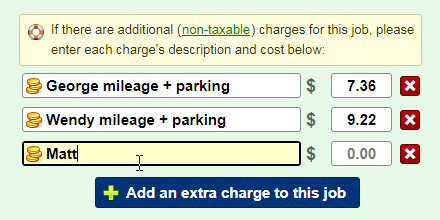 You can pass-on additional expenses for any assignment - things like interpreter mileage, parking fees, entrance tickets, etc.
You can pass-on additional expenses for any assignment - things like interpreter mileage, parking fees, entrance tickets, etc.
Just click on the "Add extra charge for this job" button to add these expenses. See the "Extra Charges" help page for more details.
Invoice notes
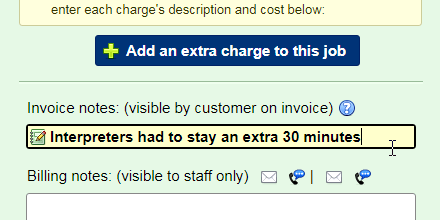 No need to remember job specifics: you can leave at any time an "invoice note." When the job is invoiced, this note will automatically appear below the line-item descriptions. Typical example: interpreters had to stay later than the assignment's scheduled end time, which explains why billed duration doesn't matched scheduled duration: it helps clients understand their invoice, and spares your staff a few support calls.
No need to remember job specifics: you can leave at any time an "invoice note." When the job is invoiced, this note will automatically appear below the line-item descriptions. Typical example: interpreters had to stay later than the assignment's scheduled end time, which explains why billed duration doesn't matched scheduled duration: it helps clients understand their invoice, and spares your staff a few support calls.
Billing notes
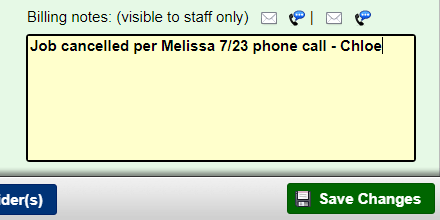 Unlike invoice notes, which appear to your clients' invoice, the "billing notes" is just there for staff use: that's where you explain why an assignment was cancelled, why it was marked as not-billable, etc. If you ever wonder why Terpsy billed a job a certain way, just click on the job name in the invoice and peek at its billing notes.
Unlike invoice notes, which appear to your clients' invoice, the "billing notes" is just there for staff use: that's where you explain why an assignment was cancelled, why it was marked as not-billable, etc. If you ever wonder why Terpsy billed a job a certain way, just click on the job name in the invoice and peek at its billing notes.
