Customize your billing settings
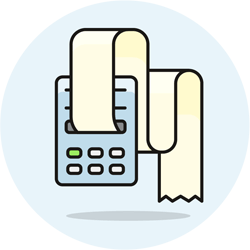 If you go to Settings › Billing, you'll find billing settings on the left, and your invoice settings on the right. You entered most of your billing settings when signing up for Terpsy: they include your rate-hours, rate visibility, observed billing holidays, and scheduling options (advanced booking notice, days to cancel a job, etc.)
If you go to Settings › Billing, you'll find billing settings on the left, and your invoice settings on the right. You entered most of your billing settings when signing up for Terpsy: they include your rate-hours, rate visibility, observed billing holidays, and scheduling options (advanced booking notice, days to cancel a job, etc.)
Rate-hours
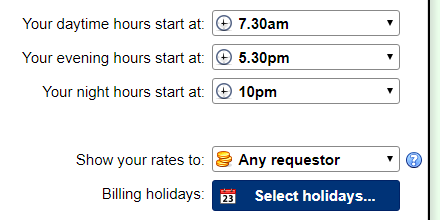 You can offer interpreting and transcription services 24 hours a day if you want: the hours you see are only there for billing purposes. If you've already customized your rates, you'll remember that each rate can charge a different amount based on the time of day, day of the week, etc. These start times determine when one rate schedule ends and the next starts. Making you daytime hours start at 7:30am ensures that Terpsy won't charge night-hours for a job that starts at eight but requires you to arrive a bit early. (This would be both tacky and probably be perceived as unfair by the client.) By the same reasoning, consider making daytime hours end at 5:30pm, rather than just five. Take your pick for night hours.
You can offer interpreting and transcription services 24 hours a day if you want: the hours you see are only there for billing purposes. If you've already customized your rates, you'll remember that each rate can charge a different amount based on the time of day, day of the week, etc. These start times determine when one rate schedule ends and the next starts. Making you daytime hours start at 7:30am ensures that Terpsy won't charge night-hours for a job that starts at eight but requires you to arrive a bit early. (This would be both tacky and probably be perceived as unfair by the client.) By the same reasoning, consider making daytime hours end at 5:30pm, rather than just five. Take your pick for night hours.
Rate visibility
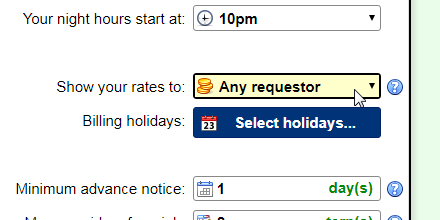 By default, Terpsy only shows your rates to customers, when they're logged into their Account Manager. (Your clients will only see rates under the rate plan you picked for them - by default, the "Default Plan.") If you select "Any requestor" from the "Show your rates to" dropdown, your rates will be shown on the public service request form. In that case, the rates under your "Default Plan" will be shown to the public.
By default, Terpsy only shows your rates to customers, when they're logged into their Account Manager. (Your clients will only see rates under the rate plan you picked for them - by default, the "Default Plan.") If you select "Any requestor" from the "Show your rates to" dropdown, your rates will be shown on the public service request form. In that case, the rates under your "Default Plan" will be shown to the public.
Scheduling options
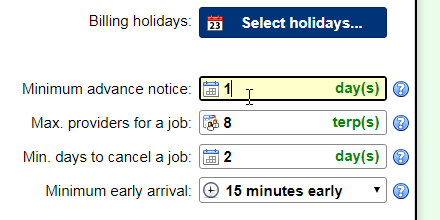 These last four settings have a bit more to do with customers scheduling interpreting services from you, and the cancellation of assignments that were already booked.
These last four settings have a bit more to do with customers scheduling interpreting services from you, and the cancellation of assignments that were already booked.
When prospects (public service request form) and your clients (Account Manager) schedule your services, they have to pick assignment dates from a popup. The "minimum advanced notice" determines how many days advanced notice you require. If you enter 2 days, today and tomorrow will not be shown as option in the date picker. People can always contact you directly if they want to book an appointment for a shorter notice (and you can bill a premium for short-notice or last-minute / emergency bookings).
Maximum number of interpreters / transcriptionists
When scheduling appointments, requestors must pick a number of providers: the "max. providers for a job" field determines the maximum number of providers they can select for a single job.
Minimum days cancellation notice
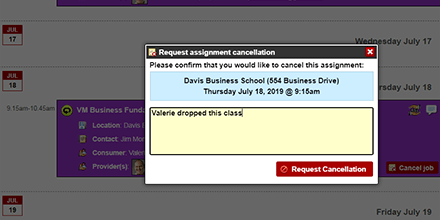 Customers can view upcoming assignments in their Account Manager's calendar. A "Request cancellation" button is displayed on each assignment. Terpsy will use the number of days you enter under "min. days to cancel a job" to determine on which jobs it should show that button. Note: behind-the-scenes, Terpsy uses the number of hours, rather than the date. In other words, if you picked 2 days as the minimum cancellation notice, Terpsy will only show the Cancel button on jobs that take place at least 48 hours from now.
Customers can view upcoming assignments in their Account Manager's calendar. A "Request cancellation" button is displayed on each assignment. Terpsy will use the number of days you enter under "min. days to cancel a job" to determine on which jobs it should show that button. Note: behind-the-scenes, Terpsy uses the number of hours, rather than the date. In other words, if you picked 2 days as the minimum cancellation notice, Terpsy will only show the Cancel button on jobs that take place at least 48 hours from now.
Minimum early arrival
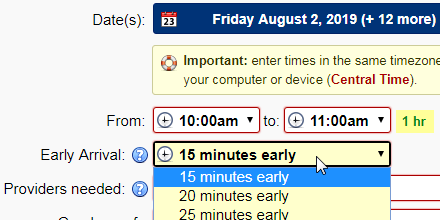 The "minimum early arrival" dropdown lets you set your policy concerning how soon interpreters should arrive on site: between "0 minutes" (arrive by assignment start), up to 55 minutes early. The number you select will be the minimum duration that requestors can select when they schedule interpreting services from you. The screenshot shows the public service request form, with an early-arrival setting of 15 minutes.
The "minimum early arrival" dropdown lets you set your policy concerning how soon interpreters should arrive on site: between "0 minutes" (arrive by assignment start), up to 55 minutes early. The number you select will be the minimum duration that requestors can select when they schedule interpreting services from you. The screenshot shows the public service request form, with an early-arrival setting of 15 minutes.
