Multi-factor authentication
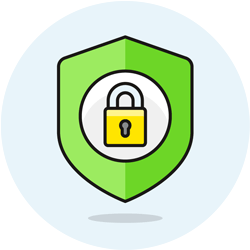 For enhanced security, you can only log into Terpsy from web browsers you've previously approved. The first time you try to log in from a particular web browser, you'll need to provide a special code sent to your registered email address. This process is called "
For enhanced security, you can only log into Terpsy from web browsers you've previously approved. The first time you try to log in from a particular web browser, you'll need to provide a special code sent to your registered email address. This process is called "two-factor authentication
" or "multifactor authentication
."
Providing an authorization code
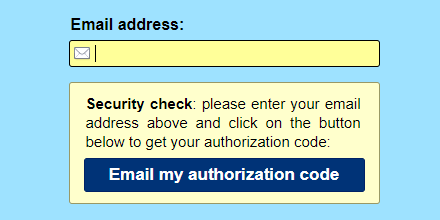 If Terpsy detects that you've never logged-in from that web browser or mobile app, it will show a "
If Terpsy detects that you've never logged-in from that web browser or mobile app, it will show a "security check
" message (see screenshot). Clicking on the button will send the authorization code to your email address. Just copy-paste it into the text box on the login screen. From that point on, Terpsy will "remember" that this is an authorized browser and will show the regular login form. Next section: how to "forget" a browser.
Deauthorize a web browser
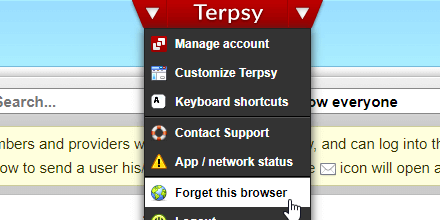 To revoke permission to access Terpsy from a particular browser, start by logging into Terpsy. Then, click on the Terpsy menu at the top of the screen and select "Forget this browser." In the mobile Terpsy app, go to the "Settings" tab; then, click on the "Forget this browser" button. The next time someone tries to log-in from that web browser (be it you or another user), they'll be asked to provide a new verification code.
To revoke permission to access Terpsy from a particular browser, start by logging into Terpsy. Then, click on the Terpsy menu at the top of the screen and select "Forget this browser." In the mobile Terpsy app, go to the "Settings" tab; then, click on the "Forget this browser" button. The next time someone tries to log-in from that web browser (be it you or another user), they'll be asked to provide a new verification code.
