Create calendar events
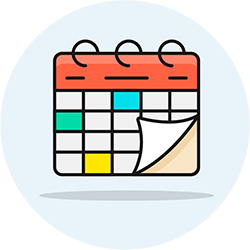 You can add events to your calendar, the calendar of staff members / interpreters / transcriptionists, the calendar your deaf and hard-of-hearing consumers when they log into their Schedule, and even to the customers calendar. Only staff members can create shared events, and only the agency owner can create group events.
You can add events to your calendar, the calendar of staff members / interpreters / transcriptionists, the calendar your deaf and hard-of-hearing consumers when they log into their Schedule, and even to the customers calendar. Only staff members can create shared events, and only the agency owner can create group events.
Add an event to your calendar
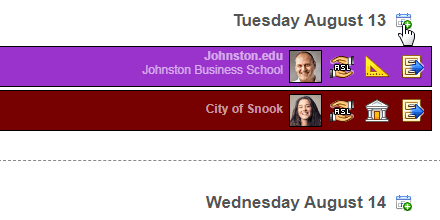 There are four ways of adding events to your calendar or someone else's:
There are four ways of adding events to your calendar or someone else's:
- If you are the home screen, you can click on the "New Event" button.
- If you are on the calendar, you can click on the new event icon (see screenshot), only visible for the current day onward.
- You can also select "Event" from the "New..." menu, shown at the top of every screen.
- Finally, if you've enabled keyboard shortcuts, you can just hit the e key.
Event options
 First, type a name for your event: that's what will appear on your / others' calendar. Then, select a date. To create a recurring event, click on the green circular icon and click on each date you want while holding down the Ctrl key on your keyboard. (Ctrl-clicking a selected date will deselect it.) Now pick a start-time and end-time.
First, type a name for your event: that's what will appear on your / others' calendar. Then, select a date. To create a recurring event, click on the green circular icon and click on each date you want while holding down the Ctrl key on your keyboard. (Ctrl-clicking a selected date will deselect it.) Now pick a start-time and end-time.
Event recipients
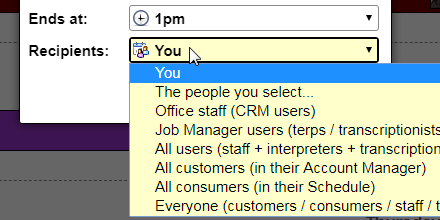 By default, you are the event's recipient, which means that the event will appear on your calendar. Depending on your role and permissions, you may also see other options in the "Recipients" dropdown:
By default, you are the event's recipient, which means that the event will appear on your calendar. Depending on your role and permissions, you may also see other options in the "Recipients" dropdown:
- If you pick "The people you select...," you'll get a list of checkboxes for other staff members and interpreters.
- If you pick "Office staff (CRM users)," the event will appear on the calendar of all staff members.
- If you pick "Job Manager users," the event will appear on the calendar that interpreters and transcriptionists see when they log into Terpsy, to view or request assignments.
- If you pick "All users," the event will appear on the calendar of all staff members, interpreters, and transcriptionists. (Basically, any current and future active person listed under the Users tab.)
- If you pick "All customers," your clients will see that event on their calendar when they log into their Account Manager to schedule appointments or pay their invoices.
- If you pick "All consumers," consumers will see this event when they log into their Schedule.
- If you pick "Everyone," the event you create will appear on the calendar of all your employees, consumers, and customers. The last three options are only ever available to the agency owner.
Edit an event
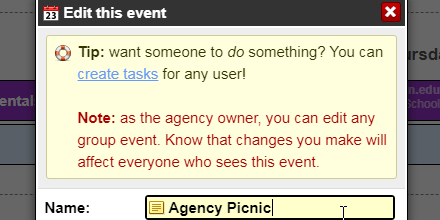 If you are the agency owner, you can edit anyone's event, whether it's a one-time or recurring event: just click on it in the calendar. This include changing a name or description, or event deleting the event. If you are not the agency owner, you can only edit your own events: however, Terpsy shows the face (profile picture) of the person who created that event, so you can contact him/her to make any changes.
If you are the agency owner, you can edit anyone's event, whether it's a one-time or recurring event: just click on it in the calendar. This include changing a name or description, or event deleting the event. If you are not the agency owner, you can only edit your own events: however, Terpsy shows the face (profile picture) of the person who created that event, so you can contact him/her to make any changes.
Delete an event
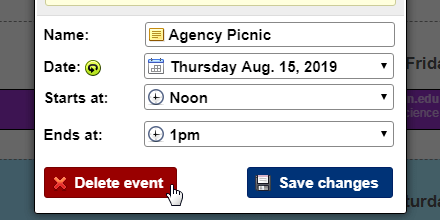 To delete an event, click on it as if you wanted to edit it. You will see a red "Delete event" button in the lower left corner: that button is always there if you are the agency owner. Otherwise, it only appears for the events you created. Once you delete an event, it will no longer appear on the calendar of any recipient. Deleting an event cannot be undone (but you can always manually re-create that event if needed).
To delete an event, click on it as if you wanted to edit it. You will see a red "Delete event" button in the lower left corner: that button is always there if you are the agency owner. Otherwise, it only appears for the events you created. Once you delete an event, it will no longer appear on the calendar of any recipient. Deleting an event cannot be undone (but you can always manually re-create that event if needed).
