Using keyboard shortcuts
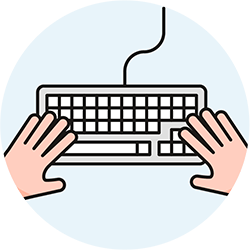 To avoid puzzling you, keyboard shortcuts are turned off by default in Terpsy. Once you've enabled them and started using them, it will be hard to go back to using just the mouse. The only shortcut that always works is hitting the Esc key to close a popup window. Keyboard shortcuts are the same on Windows, Mac, and Linux.
To avoid puzzling you, keyboard shortcuts are turned off by default in Terpsy. Once you've enabled them and started using them, it will be hard to go back to using just the mouse. The only shortcut that always works is hitting the Esc key to close a popup window. Keyboard shortcuts are the same on Windows, Mac, and Linux.
Enable keyboard shortcuts
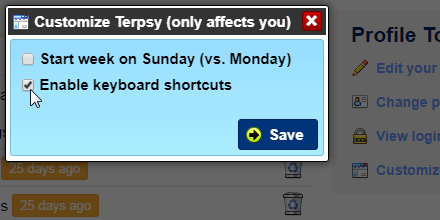 From your home screen, click on the "Customize Terpsy" link. When the Customize Terpsy popup opens, check the "Enable keyboard shortcuts" checkbox and click Save. The new setting takes effect right away, and you can start using the keyboard shortcuts listed on this page. (If you don't see this option in the popup, it just means that the Terpsy module you are using doesn't currently support keyboard shortcuts.)
From your home screen, click on the "Customize Terpsy" link. When the Customize Terpsy popup opens, check the "Enable keyboard shortcuts" checkbox and click Save. The new setting takes effect right away, and you can start using the keyboard shortcuts listed on this page. (If you don't see this option in the popup, it just means that the Terpsy module you are using doesn't currently support keyboard shortcuts.)
The Escape key
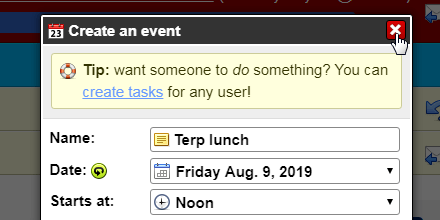 The Escape key ("Esc") will hide popups whether keyboard shortcuts are enabled or not - same as clicking on the close button. If they're enabled, hitting it will exit out of text fields: if you hit a keyboard shortcut inside a text field, it will just type that letter. If you hit Esc first and then hit the keyboard shortcut, it will be recognized.
The Escape key ("Esc") will hide popups whether keyboard shortcuts are enabled or not - same as clicking on the close button. If they're enabled, hitting it will exit out of text fields: if you hit a keyboard shortcut inside a text field, it will just type that letter. If you hit Esc first and then hit the keyboard shortcut, it will be recognized.
Navigation shortcuts
These shortcuts let you quickly go from one screen in the app to another:
| h | Go to home tab |
|---|---|
| c | Go to calendar (more calendar-specific shortcuts are listed in the next section) |
| s | Go to job search Hit again to go to "job name" field |
| j | Go to job editor Hit again to create a new job |
| i | Go to invoices Hit again to go to "open invoice #" field |
| f | Go to reports (mnemonic: Financial reports) |
| u | Go to users Hit a second time to go to the filter field |
| o | Go to organizations Hit a second time to go to the filter field |
| b | Go to subaccounts (mnemonic: Billing subaccounts) Hit a second time to go to the filter field |
| a | Go to contacts (mnemonic: Address book) Hit a second time to go to the filter field |
| Shift+c | Go to consumers Hit a second time to go to the filter field |
| L | Go to locations Hit a second time to go to the filter field |
| , | Go to settings (the symbol is a comma) |
| z | Go to activity tab Hit again to load your agency's activity |
| [ | Go to previous screen (same as browser-history back) |
| ] | Go to next screen (same as browser-history forward) |
Calendar Shortcuts
These shortcuts access various tabs in the calendar, and can be pressed from anywhere in Terpsy:
| c | Go to calendar tab |
|---|---|
| c | Toggle showing / hiding cancelled jobs |
| d | Go to Calendar (if needed) and select Day view |
| w | Go to Calendar (if needed) and select Week view |
| m | Go to Calendar (if needed) and select Month view |
| r | Go to Calendar (if needed) and select Roster view |
| x | Rotate roster view (vertical/horizontal time) |
| t | Go to today / this week / this period (depending on view) |
| ← | Go to previous day / week / month |
| → | Go to next day / week / month |
| / | Open "Provider" filter to type a provider name Hit Enter to filter by the highlighted name |
| v | Toggle hiding jobs not matching filters (vs. making them translucent) |
Create-new-item Shortcuts
The following "n" shortcuts create new items. The item created depends on the current screen:
| n | In Home tab, opens the "New..." menu |
|---|---|
| n | In Calendar tab, creates a new job |
| n | In Job Search tab, creates a new search (clears all fields) |
| n | In Job Editor tab, creates a new job |
| n | In Invoices tab, creates a new invoiceable-jobs report |
| n | In Rates tab, creates a new rate |
| n | In Taxes tab, creates a new tax |
| n | In Discounts & Fees tab, creates a new discount/fee |
| n | In Users tab, creates a new user |
| n | In Organizations tab, creates a new org |
| n | In Subaccounts tab, creates a new subaccount |
| n | In Contacts tab, creates a new contact |
| n | In Consumers tab, creates a new consumer |
| n | In Locations tab, creates a new location |
Create other new items
These shortcuts create a new item, regardless of where you are in Terpsy:
| e | Create new event |
|---|---|
| Shift+m | Create new message |
| Shift+r | Create new reminder |
| Shift+t | Create new task |
Miscellaneous keyboard shortcuts
Here are a few more shortcuts, which can be activated from anywhere in the app:
| / | Go to the current screen's search field (if any) |
|---|---|
| k | Check for new messages |
| x | On invoice screen, closes the current invoice |
| Shift+w | Open "New..." menu (in the Home tab, hitting n does the same thing) |
| y | Open "Terpsy" menu |
| p | Open sticky note (mnemonic: Post-it) |
| ? | Open the list of keyboard shortcuts |
