Custom fields in the Job Editor
The Job Editor lets you create, import, and edit assignments. It includes three custom fields to store information not recorded by default. You can rename them, and store anything you want in them.
Custom requestor field
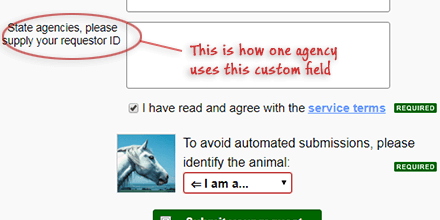 This field appears on the left side of the Job Editor: everything on the left is what your prospects and customers see when they schedule service with you. Prospects see it in the public service request form, and customers see it in their Account Manager, under the "Request" tab. The screenshot shows it in the public service request form.
This field appears on the left side of the Job Editor: everything on the left is what your prospects and customers see when they schedule service with you. Prospects see it in the public service request form, and customers see it in their Account Manager, under the "Request" tab. The screenshot shows it in the public service request form.
To rename that field, click on it in the Job Editor (bottom left), type a label for it, and click Save.
General custom field (only for staff)
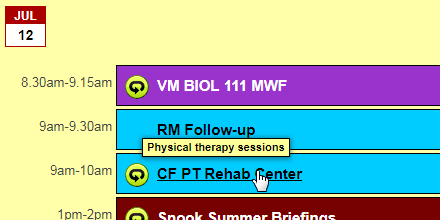 The general custom field is only visible to staff: its content is shown in the calendar, when you hover your mouse over a job (see screenshot). This information only appears in the "CRM" (which is the Terpsy module staff logs into). To give a label to that field, just click on it in the Job Editor (near top of right side), type some text, and click Save.
The general custom field is only visible to staff: its content is shown in the calendar, when you hover your mouse over a job (see screenshot). This information only appears in the "CRM" (which is the Terpsy module staff logs into). To give a label to that field, just click on it in the Job Editor (near top of right side), type some text, and click Save.
Custom billing field
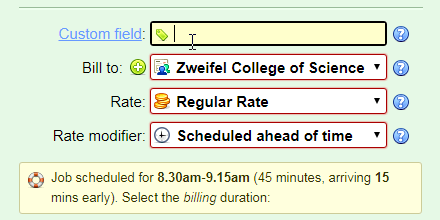 The custom billing field lets you record any information you want: the content of this field can optionally be shown on invoices. To give it a label other than "Custom field," click on it, type some text, and click Save.
The custom billing field lets you record any information you want: the content of this field can optionally be shown on invoices. To give it a label other than "Custom field," click on it, type some text, and click Save.
To show the content of this field in your invoices, go to Settings › Billing, and click on the "Default line items" button. When the popup opens, you'll see four dropdown menus, each of which contains the same choices. Whatever is selected in these dropdowns will be shown in the second line item description, in the same order as these dropdowns.
