Managing interpreters
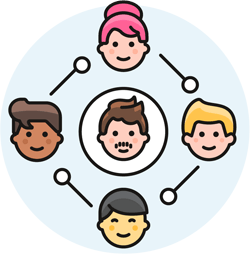 You can manage staff, sign language interpreters, and transcriptionists from the "Users" screen: you can have as many active users as your Terpsy plan includes. A user can be staff-only, staff+provider (a staff member who is also an interpreter), or provider-only (like freelance interpreters your agency contracts as needed).
You can manage staff, sign language interpreters, and transcriptionists from the "Users" screen: you can have as many active users as your Terpsy plan includes. A user can be staff-only, staff+provider (a staff member who is also an interpreter), or provider-only (like freelance interpreters your agency contracts as needed).
Create a new interpreter (or staff member)
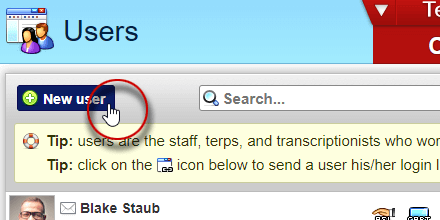 Click on the New user button near the top of the Users screen (or you can also hit the corresponding n keyboard shortcut.)
Click on the New user button near the top of the Users screen (or you can also hit the corresponding n keyboard shortcut.)
When the popup opens, enter the person's name and choose a user type. This determines what Terpsy module the person logs into, and what her permissions will be.
Email and phone
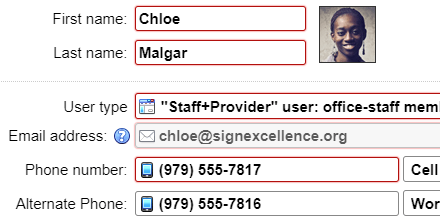 Make sure that each person has a unique email address, since it will become the username they use when logging into Terpsy. Their phone number should ideally be a cell phone capable of receiving text messages (SMS or iMessages). Several upcoming features will rely on texts.
Make sure that each person has a unique email address, since it will become the username they use when logging into Terpsy. Their phone number should ideally be a cell phone capable of receiving text messages (SMS or iMessages). Several upcoming features will rely on texts.
Provider group / Communication modes
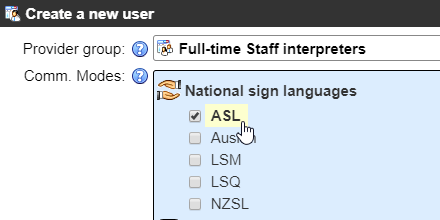 If the user is an interpreter or transcriber (vs. an admin-staff-only user), optionally assign her to a group. You can restrict some assignments to be exclusively visible to a specific group. (You can also pick a group to be auto-notified of new jobs.) Then, select each of the sign languages and types of transcription / transliteration she is able to handle. She will only be able to view open jobs for the communication mode(s) you just selected.
If the user is an interpreter or transcriber (vs. an admin-staff-only user), optionally assign her to a group. You can restrict some assignments to be exclusively visible to a specific group. (You can also pick a group to be auto-notified of new jobs.) Then, select each of the sign languages and types of transcription / transliteration she is able to handle. She will only be able to view open jobs for the communication mode(s) you just selected.
Interpreter certifications ("Specialties")
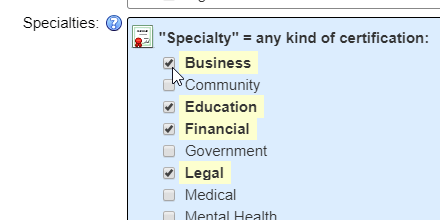 Until Terpsy supports certifications (RID nationwide, BEI for Texas…) it uses specialties. You can assign one or more Legal / Medical / Financial / … specialties to each interpreter. If you mark an assignment as requiring a medical specialty, only providers with that specialty will be able to view this job or be assigned to it.
Until Terpsy supports certifications (RID nationwide, BEI for Texas…) it uses specialties. You can assign one or more Legal / Medical / Financial / … specialties to each interpreter. If you mark an assignment as requiring a medical specialty, only providers with that specialty will be able to view this job or be assigned to it.
Viewing and filtering interpreters
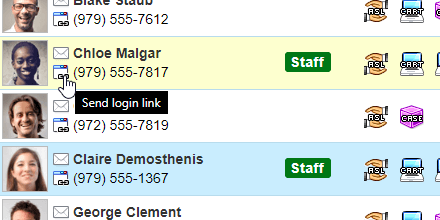 The user listing is packed with functionality: click on the email icon to send an email to the corresponding interpreter, or on the link icon (screenshot) to send that person their login link. (As a security measure, each Terpsy user has a unique login link.) Clicking on a communication-mode icon (ASL, CART, PSE, TypeWell, etc.) will filter the listing to only show interpreters / transcribers who have the skill you just clicked. Likewise, clicking on the name of an provider group on the right will filter the list to only show its members.
The user listing is packed with functionality: click on the email icon to send an email to the corresponding interpreter, or on the link icon (screenshot) to send that person their login link. (As a security measure, each Terpsy user has a unique login link.) Clicking on a communication-mode icon (ASL, CART, PSE, TypeWell, etc.) will filter the listing to only show interpreters / transcribers who have the skill you just clicked. Likewise, clicking on the name of an provider group on the right will filter the list to only show its members.
Assigning interpreters to a job
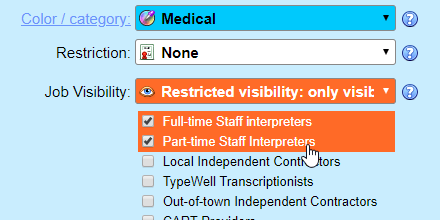 Once you've set up providers, it's easy to assign them to a job. In the "Select providers" popup, Terpsy will only show you qualified interpreters based on the assignment's restriction, visibility (public / private / selected provider groups), and sign language or transcription mode. If you're missing providers as the scheduled date approaches, you can widen the criteria by removing a restriction, making the job visible to all, etc.
Once you've set up providers, it's easy to assign them to a job. In the "Select providers" popup, Terpsy will only show you qualified interpreters based on the assignment's restriction, visibility (public / private / selected provider groups), and sign language or transcription mode. If you're missing providers as the scheduled date approaches, you can widen the criteria by removing a restriction, making the job visible to all, etc.
