Set up sticky notices and email templates
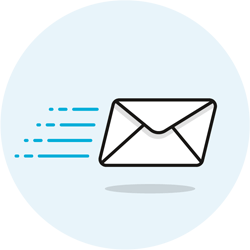 You can go to Settings › Notices to configure sticky notices, email templates, and your service terms. A sticky notice is a permanent message that appears on the screen of one of Terpsy's modules (the CRM staff logs into, the Account Manager where customers log in, etc.) Messages generated by Terpsy use email templates.
You can go to Settings › Notices to configure sticky notices, email templates, and your service terms. A sticky notice is a permanent message that appears on the screen of one of Terpsy's modules (the CRM staff logs into, the Account Manager where customers log in, etc.) Messages generated by Terpsy use email templates.
Configure sticky notices
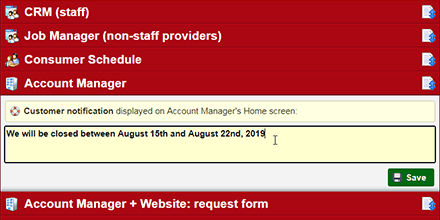 To display a message to a group of people using Terpsy, select one of the notices, type some text, and click on the Save button.
To display a message to a group of people using Terpsy, select one of the notices, type some text, and click on the Save button.
The first four notices appear on the home screen of the corresponding module - the first thing people see when they log into Terpsy: the CRM for staff members, the Job Manager for providers, the Schedule for consumers, and the Account Manager for your clients.
Create a public notice
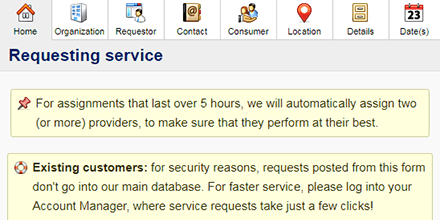 The "Account Manager + Website: request form" notice will appear on the screen from which people schedule transcription / interpreting services from you. For prospects, it will be the public service request form, typically embedded on your website (shown on the screenshot). For existing customers, it will be in their Account Manager, under the "Request" tab. Either way, anyone will see that notice before they book your services. That notice will stay visible until you clear its text and click Save.
The "Account Manager + Website: request form" notice will appear on the screen from which people schedule transcription / interpreting services from you. For prospects, it will be the public service request form, typically embedded on your website (shown on the screenshot). For existing customers, it will be in their Account Manager, under the "Request" tab. Either way, anyone will see that notice before they book your services. That notice will stay visible until you clear its text and click Save.
Create a rate notice
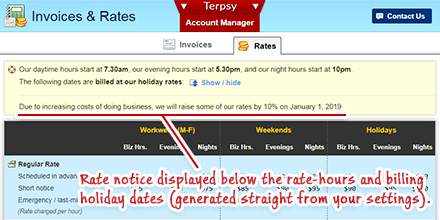 The "Account Manager + Website: rates" notice will appear above your rate sheet. By default, that's just the "Rates" tab in the Account Manager (where your customers log into Terpsy). If you choose to show your rates to the public (under Settings › Billing), this notice will also appear in the "Rates" popup in the public service request form. The screenshot shows the custom rate notice viewed as a customer, in the Account Manager.
The "Account Manager + Website: rates" notice will appear above your rate sheet. By default, that's just the "Rates" tab in the Account Manager (where your customers log into Terpsy). If you choose to show your rates to the public (under Settings › Billing), this notice will also appear in the "Rates" popup in the public service request form. The screenshot shows the custom rate notice viewed as a customer, in the Account Manager.
Customize email templates
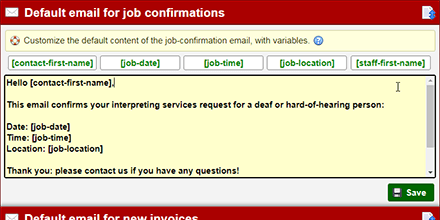 Terpsy will generate pre-written emails that you can send to customers. Currently, these include "job confirmation" emails, "new invoice" emails, and "past-due invoice" email notifications. You can change the content of the message and its recipients when the message window pops up. To change what these say by default, click on one of them, change its text, and click on the Save button. You can use some or none of the "variables" allowed for that template. When Terpsy generates the message, those variables will be replaced accordingly. The text
Terpsy will generate pre-written emails that you can send to customers. Currently, these include "job confirmation" emails, "new invoice" emails, and "past-due invoice" email notifications. You can change the content of the message and its recipients when the message window pops up. To change what these say by default, click on one of them, change its text, and click on the Save button. You can use some or none of the "variables" allowed for that template. When Terpsy generates the message, those variables will be replaced accordingly. The text [job-date] will be replaced with an actual date, for example.
Adding / updating your terms of service
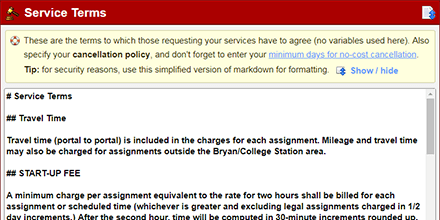 Because Terpsy is offered in an unlimited number of jurisdictions, we can't include a default "Terms of Service" blurb. See the last two sections of the "First Things First" welcome page for tips on how to write your own terms if needed. To add or change your terms, type them in the last text box on that screen, and click Save. Use any of the formatting symbols you want: this temporary approach will work for basic text like service terms.
Because Terpsy is offered in an unlimited number of jurisdictions, we can't include a default "Terms of Service" blurb. See the last two sections of the "First Things First" welcome page for tips on how to write your own terms if needed. To add or change your terms, type them in the last text box on that screen, and click Save. Use any of the formatting symbols you want: this temporary approach will work for basic text like service terms.
