Find invoices
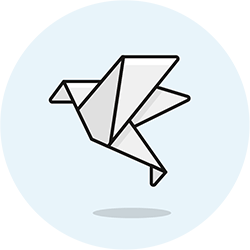 Use Terpsy's invoice-search functionality to locate new and old invoices. We'll also explain each status an invoice can have: draft, published, or cancelled - and what happens in each case. Invoice search and financial reports overlap a bit, by design and for your convenience; make sure to explore what both of these each offers.
Use Terpsy's invoice-search functionality to locate new and old invoices. We'll also explain each status an invoice can have: draft, published, or cancelled - and what happens in each case. Invoice search and financial reports overlap a bit, by design and for your convenience; make sure to explore what both of these each offers.
Invoice statuses
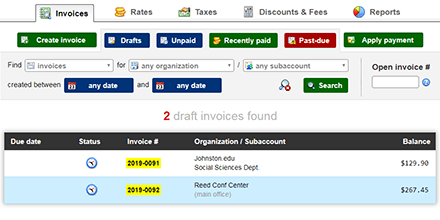 Any invoice you create is automatically saved as a "draft." Only agency staff can view draft invoices; customers can only see their invoices if they are "published."
Any invoice you create is automatically saved as a "draft." Only agency staff can view draft invoices; customers can only see their invoices if they are "published."
Under Money › Invoices, click on the Drafts button to see all invoices that haven't been published yet. You can also find drafts by selecting "draft invoices" in the search form's first dropdown; then, click Search.
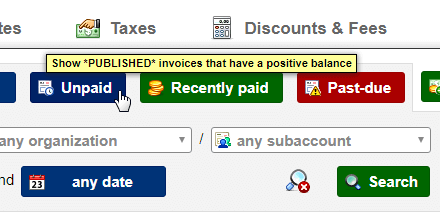 The next three search shortcuts all concern published invoices: clicking "Unpaid" loads all invoices that currently have a balance greater than zero, including past-due invoices. The "Past-due" button loads only loads that are overdue (like a mini aging report, without all the details). The "Recently paid" button shows all invoices that were paid within the past 30 days, sorted by payment date (vs. invoice published/due-date).
The next three search shortcuts all concern published invoices: clicking "Unpaid" loads all invoices that currently have a balance greater than zero, including past-due invoices. The "Past-due" button loads only loads that are overdue (like a mini aging report, without all the details). The "Recently paid" button shows all invoices that were paid within the past 30 days, sorted by payment date (vs. invoice published/due-date).
Cancelled invoices
If cancelled, invoices stay in the system for your information, but they are not visible to customers, and are ignored by financial reports. You'll have to "release" any payment before being able to cancel an invoice. In most cases, you can make changes to an existing invoice without having to cancel it.
Detailed invoice search
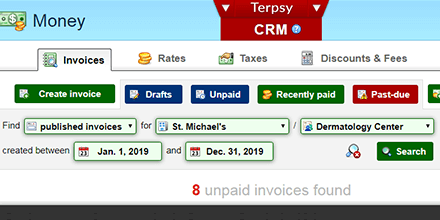 For a more specific search, you can use the dropdowns in the gray box: each of these is optional. To find invoices for a specific subaccount, pick an organization first.
For a more specific search, you can use the dropdowns in the gray box: each of these is optional. To find invoices for a specific subaccount, pick an organization first.
Click on the Search button to launch the search, or click on the crossed magnifying glass icon on the left to clear all fields.
Directly open a specific invoice
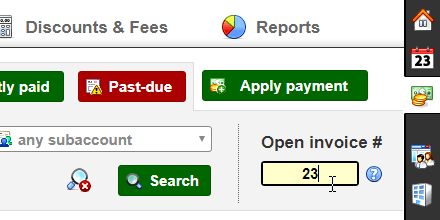 You don't need to use the search form if you know the number of the invoice you want to open: just type it in the "Open invoice #" text box, and hit Enter.
You don't need to use the search form if you know the number of the invoice you want to open: just type it in the "Open invoice #" text box, and hit Enter.
Notice from the screenshot that you don't need to type the entire invoice number: since the format is always the publication year followed by a hyphen and four digits, Terpsy will fill-in what's missing for you. It will use the current year for the first four digits. In this example, it would open invoice # 2026-0023.
