Customize calendar color categories
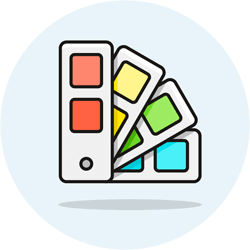 You can create color categories for your jobs and calendar: besides bringing more life to your calendar, they make it easy to quickly spot various types of jobs. You can also filter your calendar by assignment category. Customers, providers, and consumers all see these colors in their calendar, but only staff sees category names.
You can create color categories for your jobs and calendar: besides bringing more life to your calendar, they make it easy to quickly spot various types of jobs. You can also filter your calendar by assignment category. Customers, providers, and consumers all see these colors in their calendar, but only staff sees category names.
Create a new category
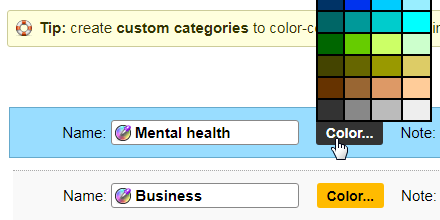 Go to Settings › Categories, and click on the "Create new category" button. Type a name for your category, and click on the "Color" button to choose how it will look. Once you've made a choice from the color picker, the foreground (text) and background colors will be applied, as a preview, to the button. Optionally add a comment for your staff, and click Save to create the category.
Go to Settings › Categories, and click on the "Create new category" button. Type a name for your category, and click on the "Color" button to choose how it will look. Once you've made a choice from the color picker, the foreground (text) and background colors will be applied, as a preview, to the button. Optionally add a comment for your staff, and click Save to create the category.
Filter and search by category
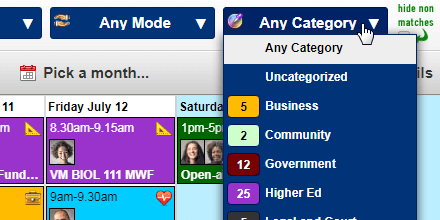 This new category will now be available in the Job Editor, ready to be assigned to jobs, and in the calendar itself. The screenshot shows the "Category" dropdown, with a count for each category represented in the current week or month. In the Job Editor, the category is the third field in the blue, "Admin fields" section (near top right).
This new category will now be available in the Job Editor, ready to be assigned to jobs, and in the calendar itself. The screenshot shows the "Category" dropdown, with a count for each category represented in the current week or month. In the Job Editor, the category is the third field in the blue, "Admin fields" section (near top right).
