Financial reports
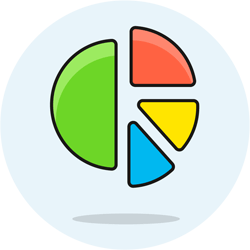 Terpsy includes several financial reports under the Money › Reports tab. They're designed to give you a real-time snapshot of how well your agency is doing. They can also be useful when preparing your income tax, or when filing VAT / sales taxes reports. You can view financial activity by month, quarter, or by year.
Terpsy includes several financial reports under the Money › Reports tab. They're designed to give you a real-time snapshot of how well your agency is doing. They can also be useful when preparing your income tax, or when filing VAT / sales taxes reports. You can view financial activity by month, quarter, or by year.
The Accounts Receivable ("A/R") Report
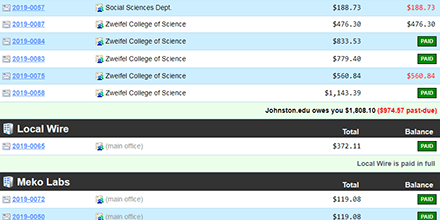 The accounts receivable report shows you all invoices for the selected time period you selected, what their original balance was, and what the current remaining balance is. Positive (non-zero) balances that are past-due are shown in red numbers. The summary at the very bottom of that report breaks down visually the percentage of amounts received vs. payments still owed. This report is especially useful if you do your accounting on an accrual basis (where you report income when you bill for it, instead of when you get paid).
The accounts receivable report shows you all invoices for the selected time period you selected, what their original balance was, and what the current remaining balance is. Positive (non-zero) balances that are past-due are shown in red numbers. The summary at the very bottom of that report breaks down visually the percentage of amounts received vs. payments still owed. This report is especially useful if you do your accounting on an accrual basis (where you report income when you bill for it, instead of when you get paid).
The Cash Receipts Report
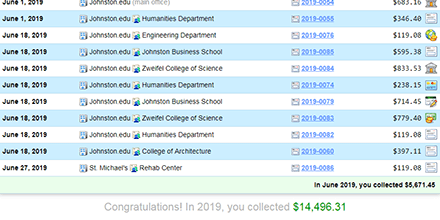 The cash receipts report shows all the payments you've received for the selected time period (dropdown menu on the left), grouped by month. You can see the corresponding invoice number (clickable), the organization and billing subaccount (if any - it says "Main Office" if there is no subaccount), which method of payment was used, and the payment amount. It gives you a good idea of your business' current or past cashflow, and is especially useful if your agency uses the cash-basis method of accounting.
The cash receipts report shows all the payments you've received for the selected time period (dropdown menu on the left), grouped by month. You can see the corresponding invoice number (clickable), the organization and billing subaccount (if any - it says "Main Office" if there is no subaccount), which method of payment was used, and the payment amount. It gives you a good idea of your business' current or past cashflow, and is especially useful if your agency uses the cash-basis method of accounting.
The Aging Report
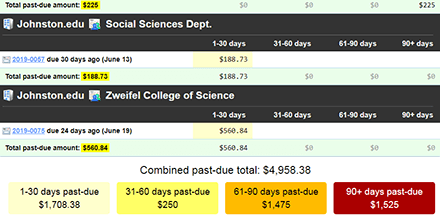 The aging report looks at your entire billing history (ignoring any time span selected in the dropdown on the left), and shows all past-due invoices, broken down by their past-due "age." You get a subtotal per organization and subaccount. The bottom of the report shows the entire amount past-due, and a breakdown by balance age:
The aging report looks at your entire billing history (ignoring any time span selected in the dropdown on the left), and shows all past-due invoices, broken down by their past-due "age." You get a subtotal per organization and subaccount. The bottom of the report shows the entire amount past-due, and a breakdown by balance age:
- 1 to 30 days past-due (pale yellow)
- 31-60 days past-due (medium yellow)
- 61-90 days past-due (orange)
- 90+ days past-due (red)
Just viewing unpaid and/or past-due invoices
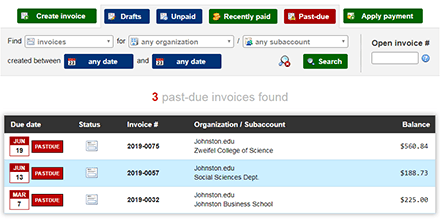 If you just want to see past-due invoices, without age/customer breakdown, just go to Money › Invoices and click on the "Past-due" button. Note that this search shows most recent invoices first, and most past-due invoices at the bottom. Clicking the "Unpaid" button will show you any unpaid invoice, whether they're past-due or not.
If you just want to see past-due invoices, without age/customer breakdown, just go to Money › Invoices and click on the "Past-due" button. Note that this search shows most recent invoices first, and most past-due invoices at the bottom. Clicking the "Unpaid" button will show you any unpaid invoice, whether they're past-due or not.
Sending past-due reminders
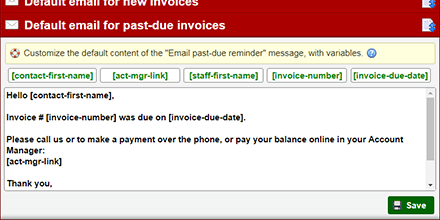 In all these reports, invoice numbers are a clickable link. When you open an invoice that is past-due, Terpsy shows a special "Email pastdue reminder" button. This generates an email addressed to this organization or subaccount's billing contact(s), with its body populated with a default blurb. To customize that default text, go to Settings › Notices, and click on the "Default email for past-due invoices" header.
In all these reports, invoice numbers are a clickable link. When you open an invoice that is past-due, Terpsy shows a special "Email pastdue reminder" button. This generates an email addressed to this organization or subaccount's billing contact(s), with its body populated with a default blurb. To customize that default text, go to Settings › Notices, and click on the "Default email for past-due invoices" header.
