Launch Terpsy in its own window
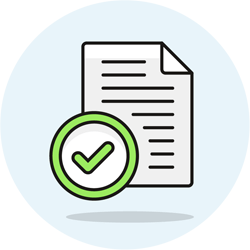 By default, Terpsy opens in a browser tab. It is possible, however, to launch Terpsy in its own window. Doing so makes sense, since you typically leave Terpsy open all day long. On Windows, you can even "pin" that window to the taskbar. This tutorial works for "Blink" based browsers like Chrome, Edge, Vivaldi, Brave, etc.
By default, Terpsy opens in a browser tab. It is possible, however, to launch Terpsy in its own window. Doing so makes sense, since you typically leave Terpsy open all day long. On Windows, you can even "pin" that window to the taskbar. This tutorial works for "Blink" based browsers like Chrome, Edge, Vivaldi, Brave, etc.
Open Terpsy as a standalone window
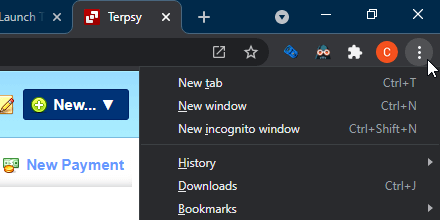 Click on the menu near the top right corner of your browser window: depending on your browser, it shows either three dots, or three horizontal bars. Pictured in the screenshot is Google Chrome running on Windows 10. Now click on the "More tools..." submenu (about midway down), and select the "Create shortcut" option.
Click on the menu near the top right corner of your browser window: depending on your browser, it shows either three dots, or three horizontal bars. Pictured in the screenshot is Google Chrome running on Windows 10. Now click on the "More tools..." submenu (about midway down), and select the "Create shortcut" option.
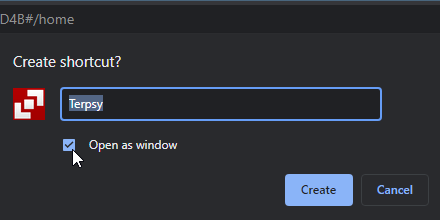 When the Create shortcut? popup opens, optionally type a different name for your shortcut. Make sure to check the "Open as window" checkbox, and click Create. This will add a shortcut to the Terpsy window on your desktop, and open the current Terpsy tab in its own, standalone window.
When the Create shortcut? popup opens, optionally type a different name for your shortcut. Make sure to check the "Open as window" checkbox, and click Create. This will add a shortcut to the Terpsy window on your desktop, and open the current Terpsy tab in its own, standalone window.
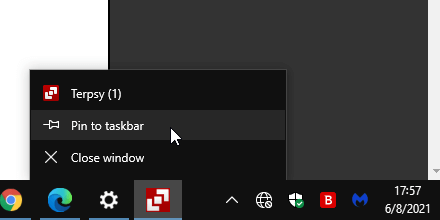 On Windows, right-click on the taskbar button for that new window, as shown on the screenshot, and click "Pin to taskbar." This way, it will remain on your taskbar, even after you've closed Terpsy at the end of the day. On macOS, you can drag the shortcut created on your desktop, and drop it above the desired area of your dock.
On Windows, right-click on the taskbar button for that new window, as shown on the screenshot, and click "Pin to taskbar." This way, it will remain on your taskbar, even after you've closed Terpsy at the end of the day. On macOS, you can drag the shortcut created on your desktop, and drop it above the desired area of your dock.
